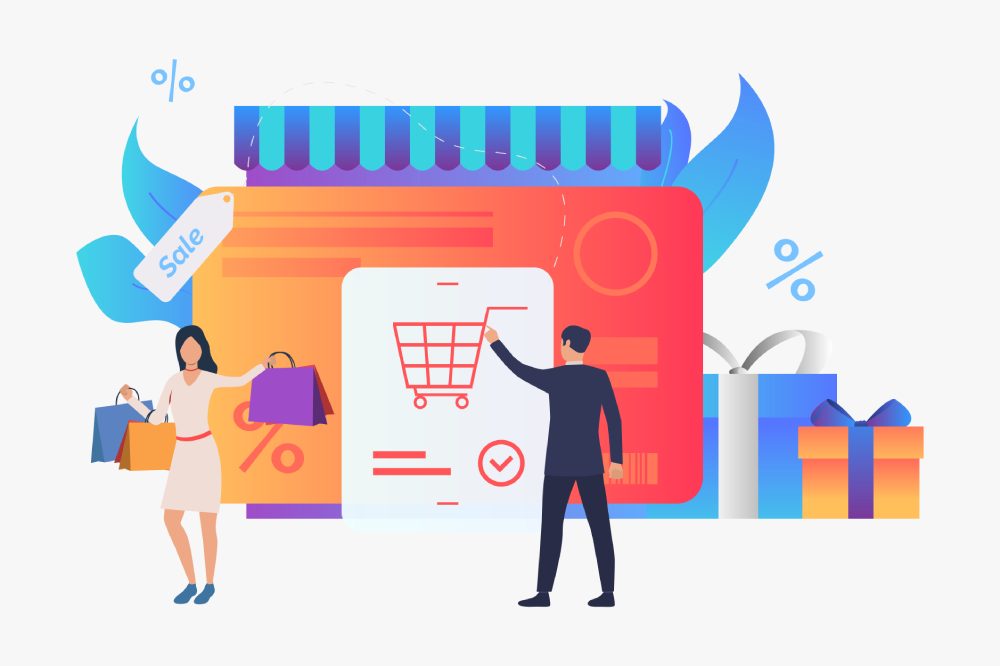Introduction
A shopping cart allows customers to track their progress in an online store or browse the things already available from the same page. You can easily design numerous shopping carts with Magento to provide customers with different information and a better purchasing experience.
Click here for- Mobile App Development Company in Dubai
I will go over some Magento 2 shopping carts and how to configure them in this article.
How To Configure The Magento 2 Shopping Cart Redirect Link?
When a customer adds an item to their shopping basket, the redirect comes on the screen and prompts them to check out while also offering them the option to continue shopping. You can follow these steps to customise it.
- Navigate to Stores >> Configuration on your Magento admin dashboard.
- Select Sales >> Checkout from the left panel.
- Expand the Shopping Cart area after that.
- Set all of the options to your store’s specifications.
- After that, click Save Config.
How To Configure The Magento 2 Shopping Cart Mini Sidebar?
When your consumer hovers over the shopping cart symbol, the micro sidebar appears as a dropdown cart summary in the top right-hand corner of the screen. You can enable and customize it using the procedures below.
- Login to Magento 2 admin dashboard, go to Stores, then Configuration.
- Select Sales from the left-hand panel, and then Checkout.
- Select Mini Cart.
- Configure your options, such as the Maximum Number of Items Displayed, to your liking.
- To save any changes, click “Save Config.”
How To Configure The Magento Shopping Cart Link?
This option lets you choose whether or not the cart icon shows the number of different products (or SKUs).
- On Magento 2 admin dashboard, navigate to Stores, then Configuration.
- Select Sales from the left-hand panel, and then Checkout.
- Select My Cart Link from the Checkout menu.
- Configure the options to meet your specific needs.
- To save any changes, click “Save Config.”
How To Configure The Magento 2 Shopping Cart Gift Options?
This feature allows your customers to send the ordered item(s) as a present to the receiver, complete with a personalized gift message.
- Login to Magento 2 admin dashboard, go to Stores, then Configuration.
- From the left-hand panel, select Sales and then Gift Options.
- Configure the options to meet your specific needs.
- To save any changes, click “Save Config.”
How to Configure the Persistent Magento 2 Shopping Cart?
The concept behind creating the persistent Magento shopping cart is that you may specify the duration of cookies and other consumer activity variables.
The following steps will activate the Magento 2 persistent cart and customise its options.
- First login to your Magento 2 admin dashboard, and navigate to Stores >> Configuration.
- Choose Customers from the side navigation panel, then choose Persistent Shopping Cart.
- Enable Persistence should be set to Yes.
- Set the Persistence Lifetime, which is the amount of time you want the cookie to last in seconds. (A year, or 31,536,000 seconds, is the maximum period allowed.)
- Choose whether or not to allow your clients to “Remember Me” from the menu. (If you pick “Yes,” clients can choose whether or not they want their login information and other information saved.)
- Select whether or not you want to Clear Persistence on Sign Out. (If you select Yes, the customer’s shopping cart will be cleared when he exits.) If you select No, the customer’s cart will be saved even if they sign out.)
- Select whether or not you want the Persist Shopping Cart option enabled. (If you enable it, your shopping basket will be saved even if your browser session ends and the cookies expire.)
- To save any changes, click “Save Config.”
Conclusion
We hope you find the procedures straightforward and helpful in configuring your Magento 2 shopping cart. Furthermore, suppose this encourages you to transfer from your current platform to Magento. You can use our professional Magento hosting, which provides a free website migration service to ensure a smooth transition.
Click Here for- E-commerce app Development Company